In the current context of an increasingly dynamic and connectivity-dependent office activity, a high-performance WiFi network is no longer a luxury, but a necessity. The increase in the number of users, the diversity of connected devices and the complexity of the applications used daily — from video conferencing and VoIP calls, to constant access to web platforms and email — require a careful review of wireless infrastructure.
WiFi network optimization using Ekahau's Artificial Intelligence

Rareș Odobescu
System Engineer WiFi • Expert Center
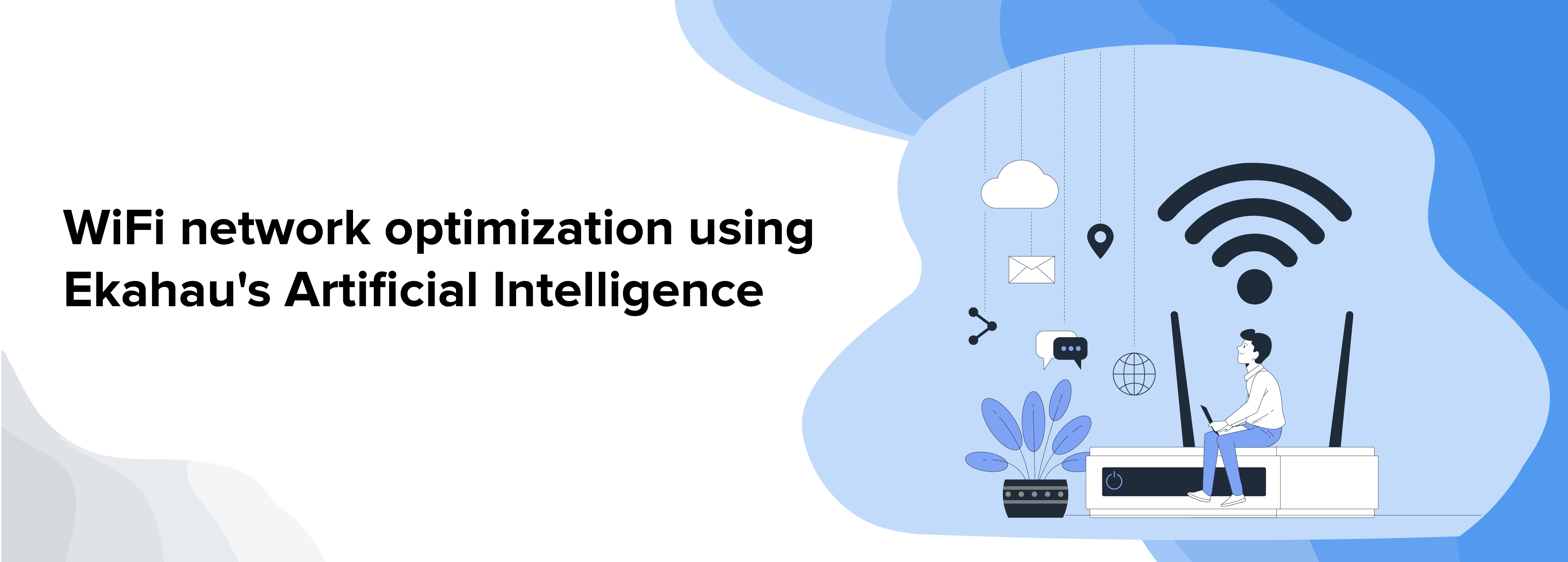
By combining these tools, we will be able to assess in detail the behavior of the network in different areas of the office — from crowded spaces with high bandwidth requirements, to meeting rooms with occasional use — and we will be able to implement customized solutions to ensure optimal connectivity at any time of the day.
We want to exemplify how we can optimize a WiFi network to obtain an improved service. We will consider an office location where we have different areas of access to the wireless network. We will have an office area where we have a large number of users during almost the entire working period of the day where the bandwidth requirement will be complex due to the complex work we mention: video conferences, VoIP, Web & E-mail. We will find meeting rooms where we will occasionally need to accommodate many users with Web & E-mail requirements along with a professional videoconferencing system.
We will divide the process into steps to follow.
1. Floor Plan Scaling
The first step we will take is to bring a plan (or sketch) of the location and to scale it.
After opening Ekahau Ai Pro we press Add to import the sketch.
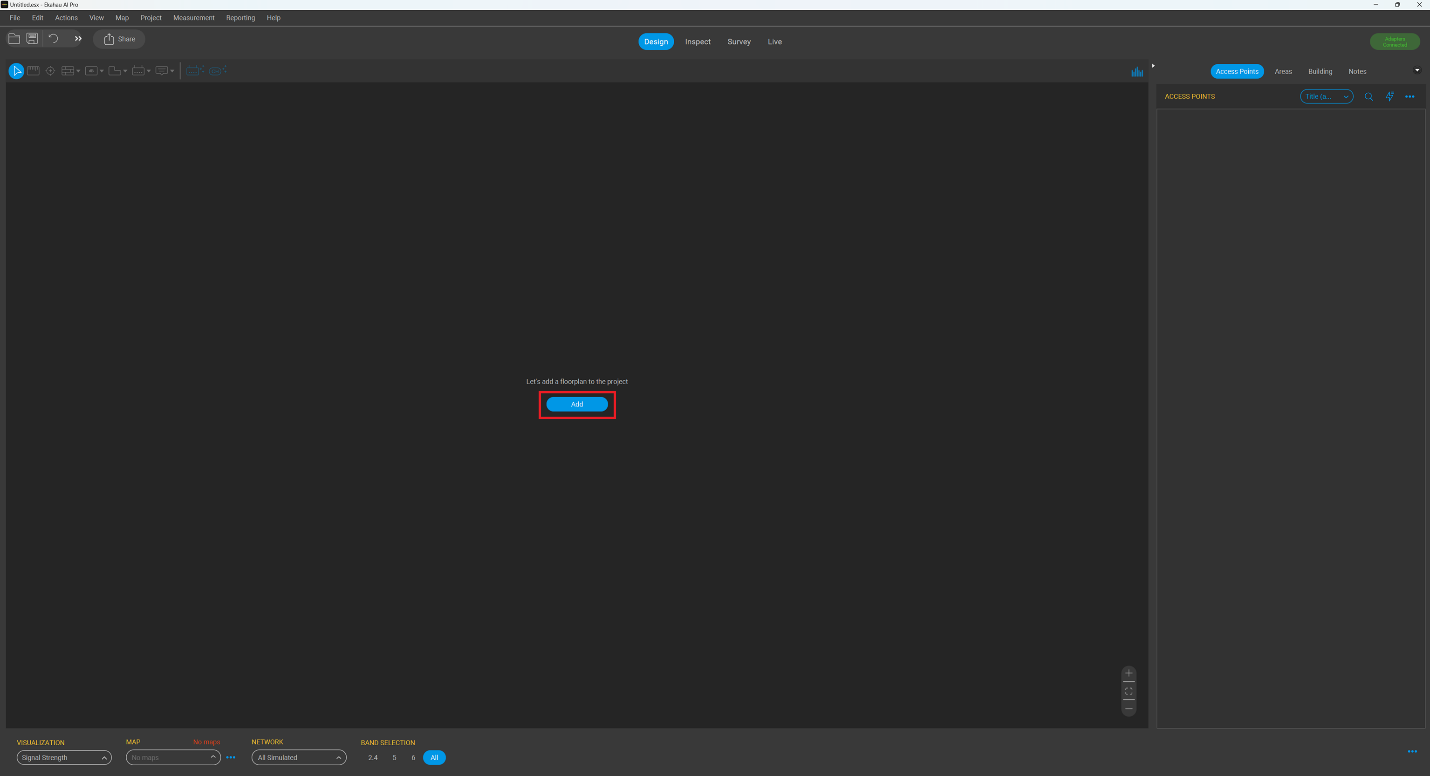
We will have to scale the plan. We choose the ruler at the top left called Scale (1). With this we will choose a length as long as possible that we know from the plan and we will write it down with known value (2) in the image below. Below we know that the length between the two pillars is 25 meters, so we immediately solve the scaling problem.

2. Cloud Export
We save the sketch in the Ekahau Cloud (export) and then import it to the tablet with which we will make the measurements on site. Through the menu File => Ekahau Cloud Save/Load => Save to Cloud we export to the Cloud.
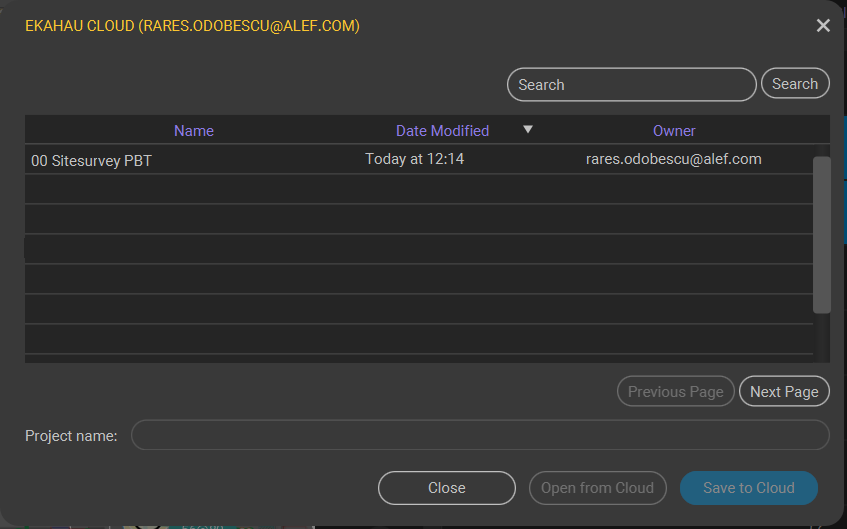
We open the application from the tablet with which we will make the measurements and import the sketch. We connect the Ekahau Sidekick 2 and continue with the on-site measurements. There are several tutorials that explain exactly the measurement procedure. We will not deal with this step in detail. In the image below from the tablet we go to the Survey menu (1). On the right side you can see that the Sidekick 2 is connected (3), we also see the real-time signal level measurements for the 2.4 GHz and 5 GHz bands (2). The most used measurement method is the continuous type (4).
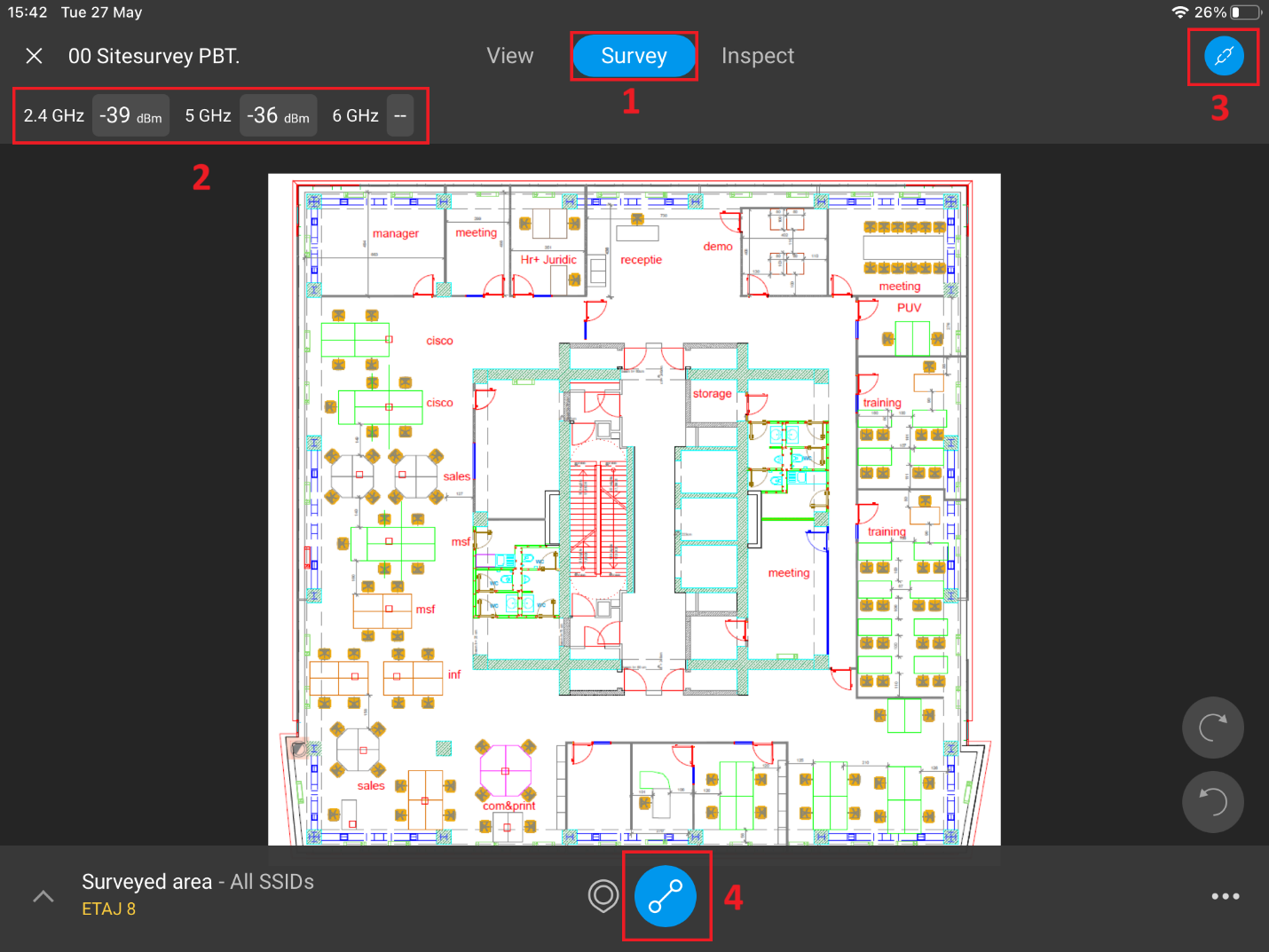
3. Survey Results
After measurements what in my case looks like below. The black lines represent the areas where the measurements were taken. For more information on how the measurements are made, you can access the link here.
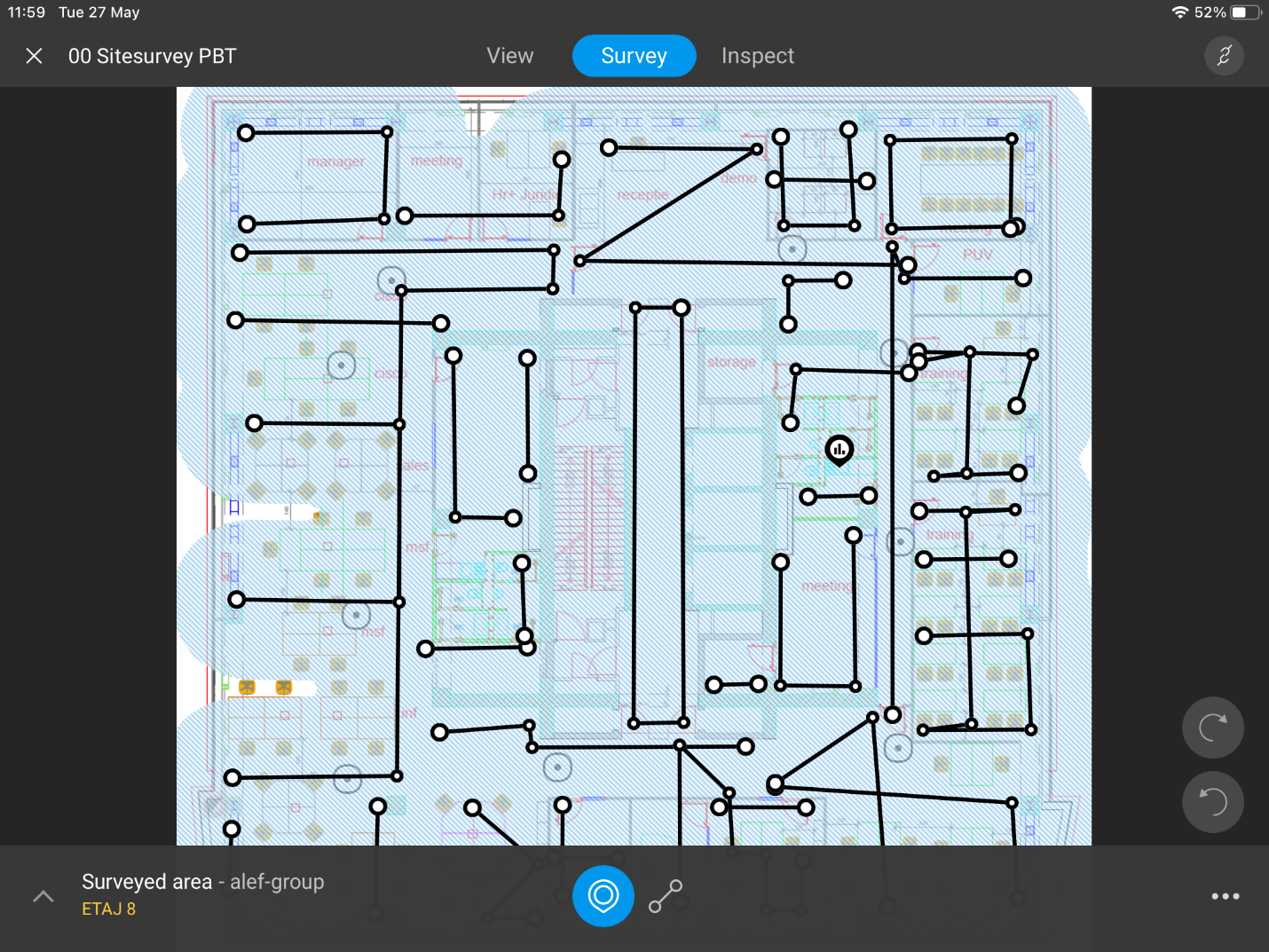
4. Signal Analysis
The signal level measured in the 5 GHz band is shown below as an example. In each blue dot you can see the value of what has been measured. Circles with a black dot in the middle represent APs automatically detected and placed by Ekahau fairly accurately on the map relative to their physical position. We will do some small positions adjustments. These are the APs that transmit the SSID selected in the lower left. In this case, the selected SSID is "alef-group".
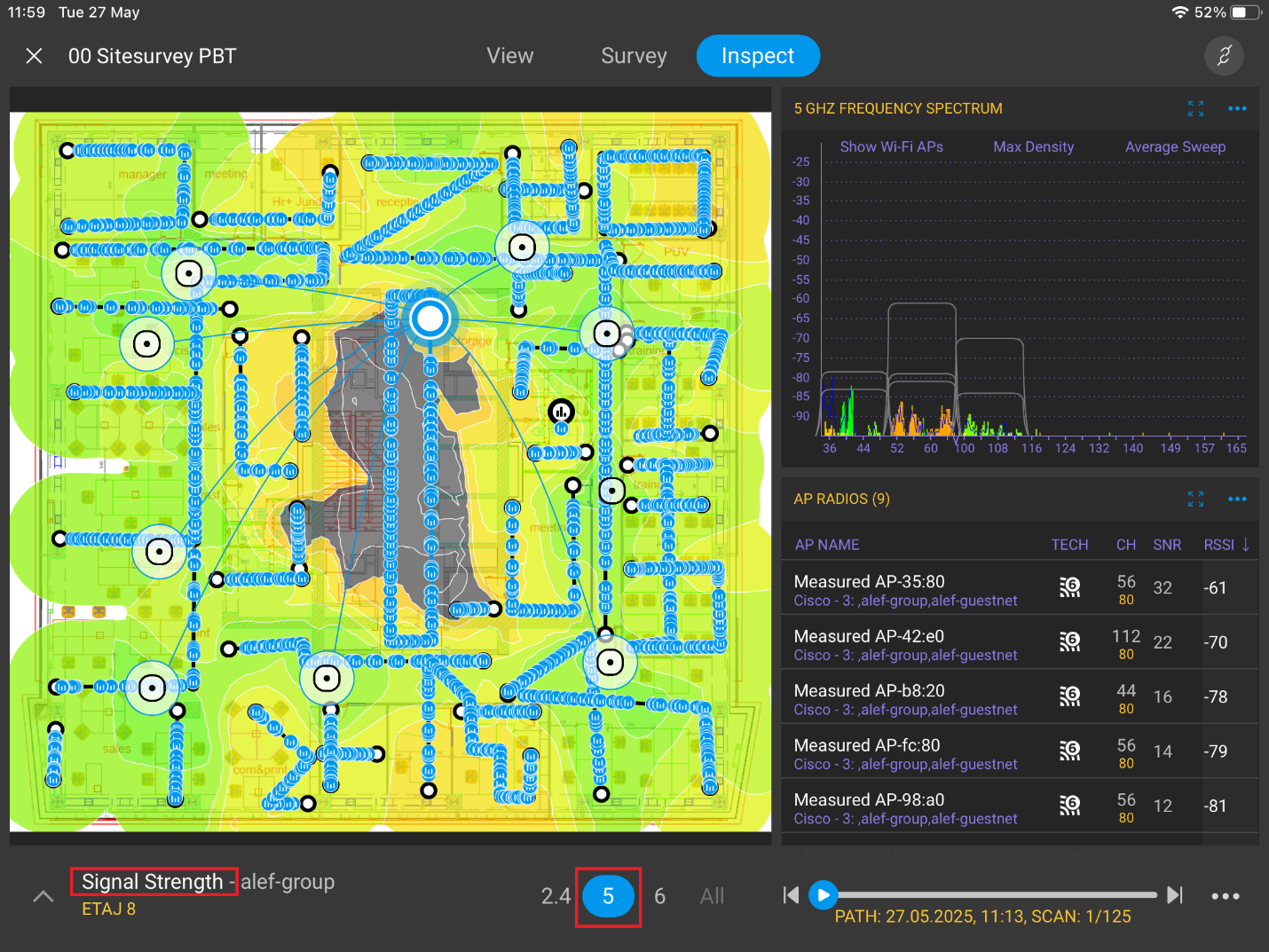
5. AI Optimization
After finishing the measurements, the APs or SSIDs of interest are chosen and we connect to the Ekahau Cloud where we will be able to see what improvements are suggested to us by Ekahau's Artificial Intelligence. We see below how our sketch with the measurements made is being optimized. We wait a little while for the optimization to finish.

6. AI Recommendations
After the optimization is finished, we will have several chapters to which we should apply changes.
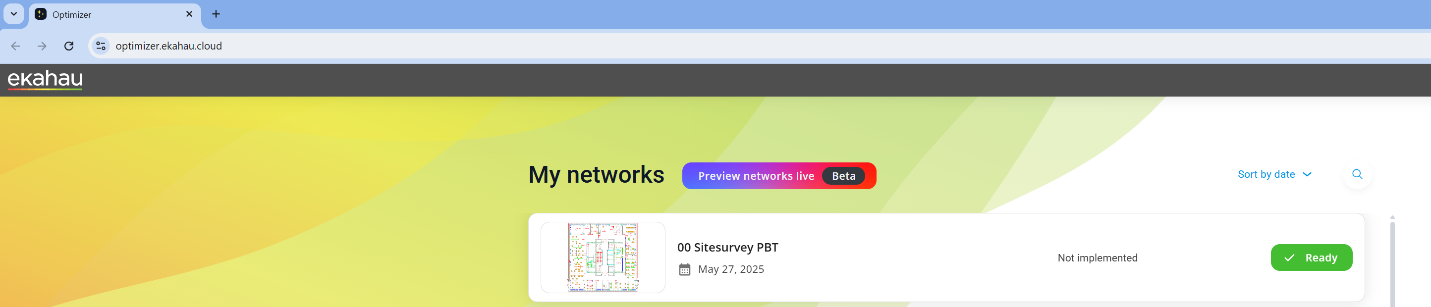
The chapters are presented below along with a description.
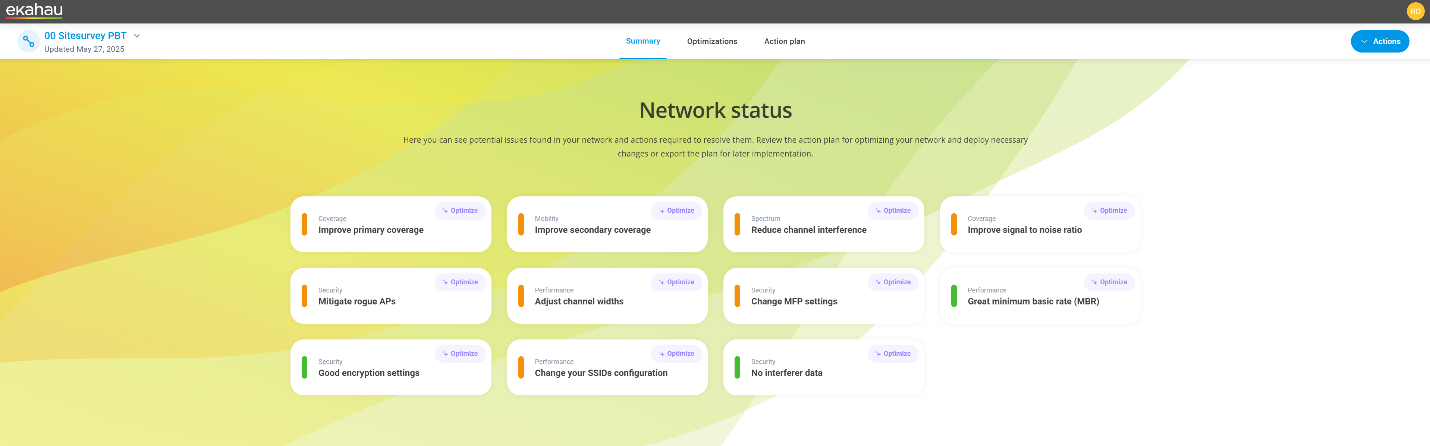
- Primary coverage = the level of signal received. It is a main feature for the WiFi service to work. This value directly depends on the required throughput calculated by the customers' needs. The customers' need depends on the applications used together with the hardware equipment they are used from and in the areas where they are used. For example, I have an Android phone that only knows certain channels in 5Ghz, has 1 SS (Spatial Stream), is MU-MIMO, and has the Webex collaboration app installed. Below the minimum accepted value we will have Webex service degradation. For optimal quality, the WiFi signal level must be higher than a certain calculated threshold.
In our case, in the central area there are the elevators and it is not in our interest to cover. In the other areas, the signal is sufficient for the required throughput. - Secondary coverage = the second level of signal received. The best signal coming from a radio is considered the primary one, and the next largest is the secondary one. The secondary signal is used for redundancy and roaming.
In our case, the secondary signal level is sufficient. - Channel Interference = The interference found on that communication channel. Most of the time it appears from APs physically neighboring the one we are talking about that communicate in the same band. There is also equipment that emits in the WiFi frequency spectrum, but it is practically not a WiFi communication. Examples of such equipment are: microwave ovens, cordless phones, analog wireless video cameras, wireless game controllers, wireless sensors, etc. Some situations can be remedied by rescheduling channels for each individual access point (AP) or eliminating non-WiFi interference.
In our case it does not apply. - Signal to Noise Ratio = the ratio between the useful signal and the noise (the signal from other sources on the same communication channel), this value the higher the better. A good value is between 20 – 40 dB. Some aspects we can look at: channel replanning, channel shrinkage, repositioning APs, physical location of customers, wrong antennas, signal strengths too high or too low, etc
- Rogue AP = are the APs that are seen in the same band. They are usually the neighbors' APs that work on the same channels as ours or the hotspots made in our location.
- Channel Width = the width of the transmission channel: the larger and cleaner we have a channel (without interference), the higher throughputs. If we have a large width, we also increase the probability of interference in the spectrally agglated areas in the WiFi frequencies.
- MFP = By starting Management Frame Protection we encrypt the management fragments so that we eliminate some types of DoS that can be done on the infrastructure. The disadvantage is that there are terminals that do not know the MFP and then they cannot connect to the network that has MFP protection turned on.
7. Action Plan
The last chapter presents the proposed action plan for change called the "Action Plan".
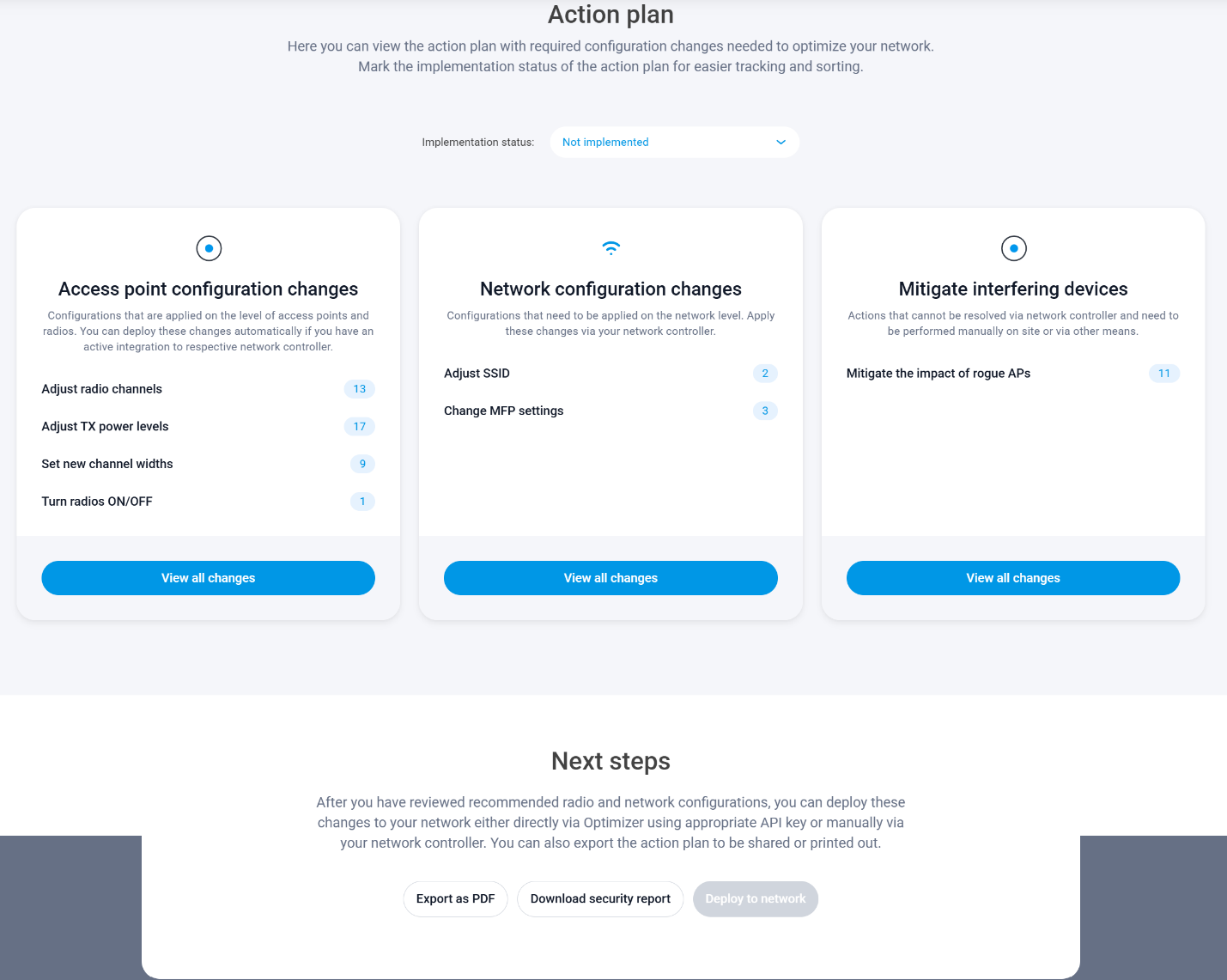
We access "View all changes" from "Access Points configuration changes" to see the list of specific changes proposed by AI. You can see it below.

The changes can be exported as a security report where we will have the changes in the WiFi network security area explained and a second report for optimizing the WiFi service. Both will be exported in PDF format.
In conclusion, Ekahau Cloud AI for optimization is used when:
- You want maximum precision and speed in your Wi-Fi network design and planning.
- You're looking for quick and actionable solutions to fix existing Wi-Fi issues.
- You want to automate optimization processes and reduce repetitive manual work.
- You need continuous and proactive monitoring of the health of your Wi-Fi network.
- Your Wi-Fi teams require smooth and efficient collaboration, regardless of location.
- You want to make sure your network is future-proof and ready for new standards (Wi-Fi 6/6E) and critical applications.
